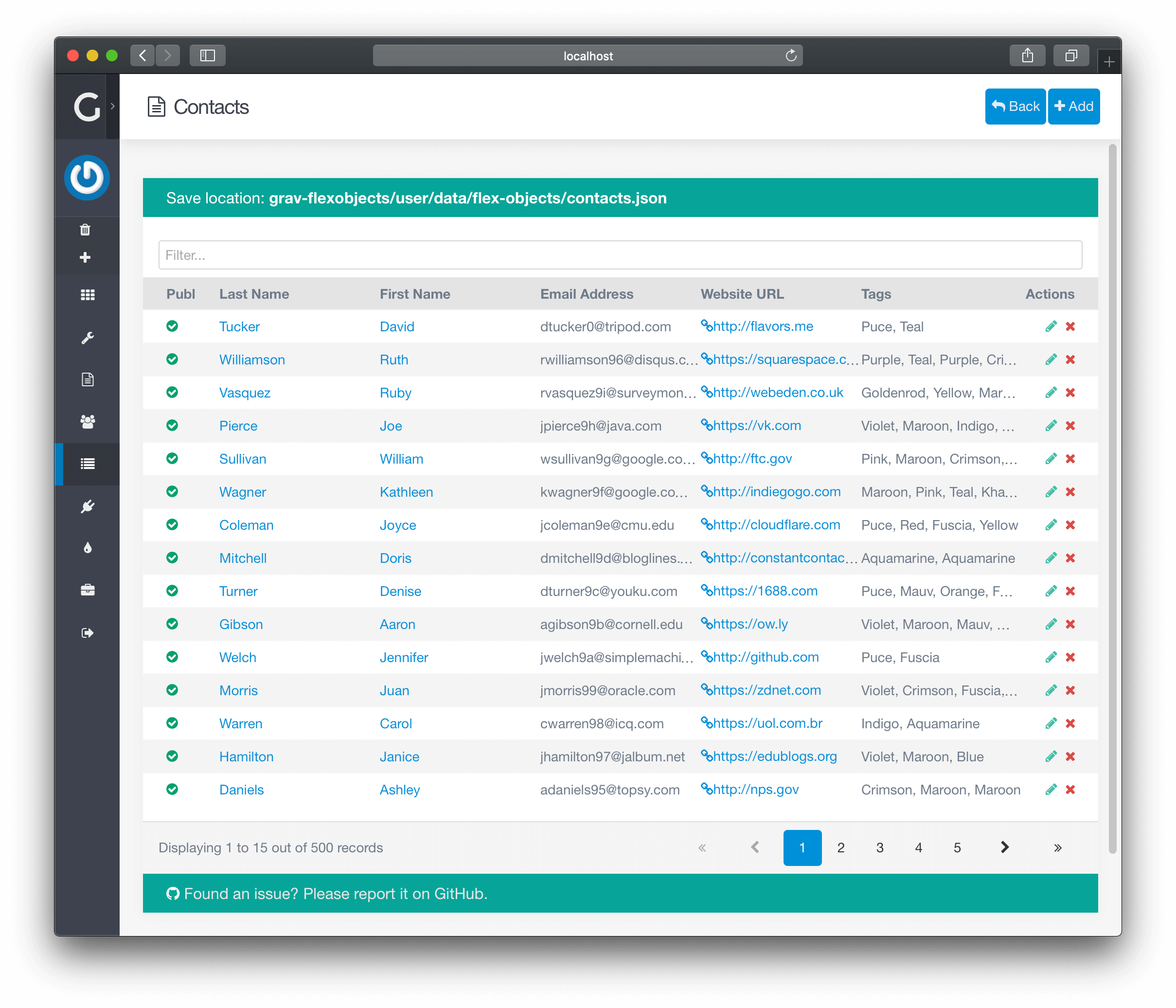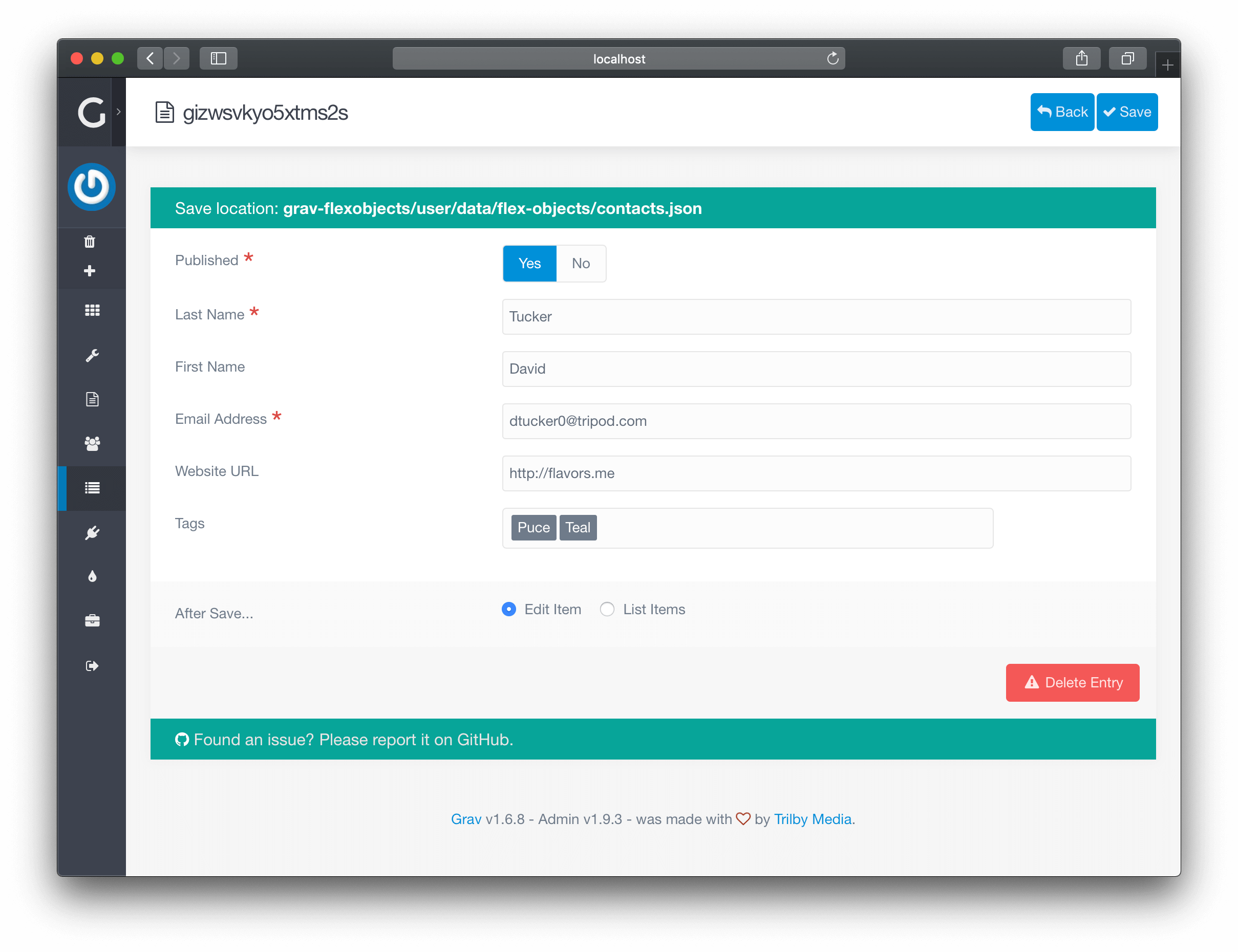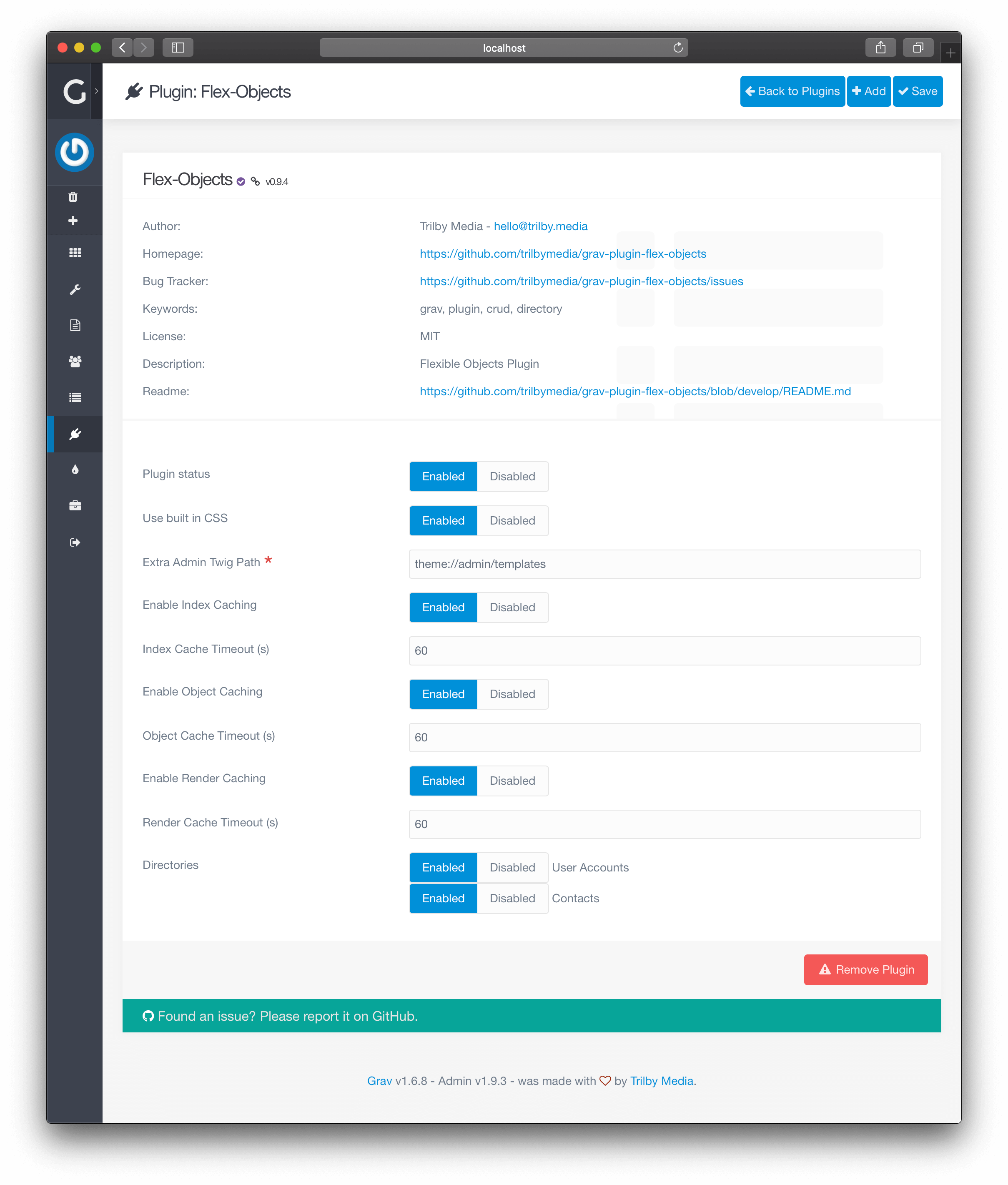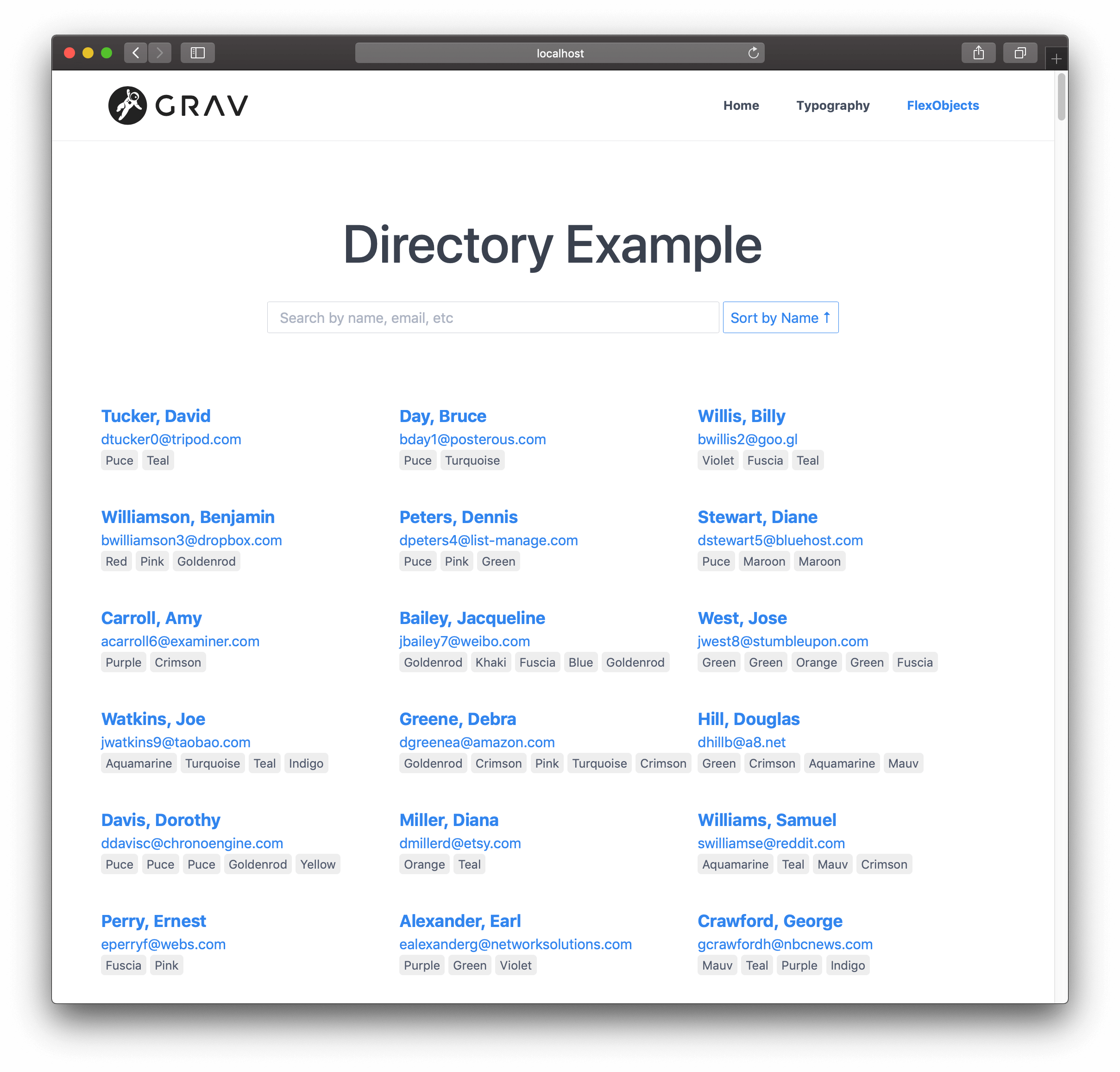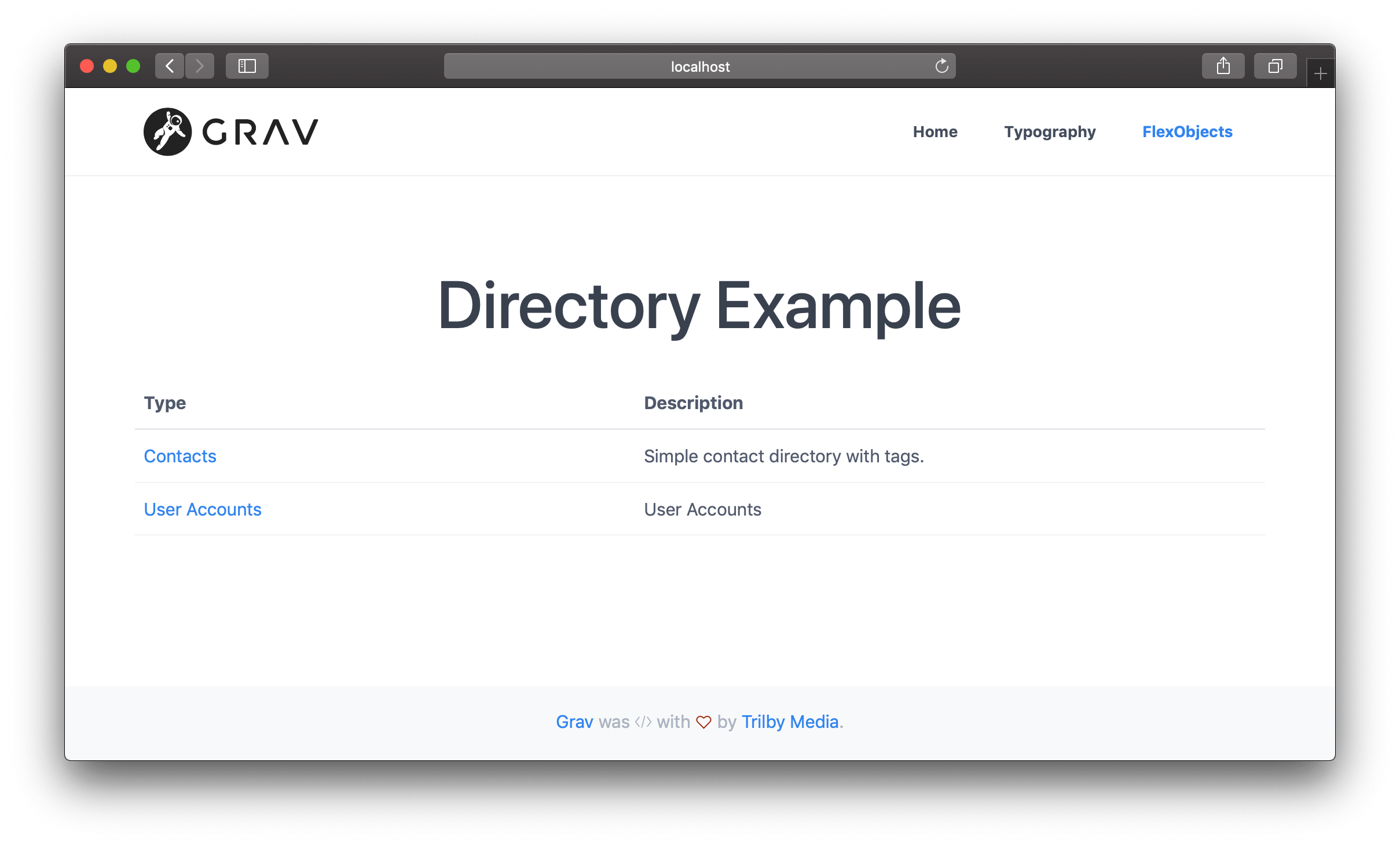|
|
1 rok temu | |
|---|---|---|
| .. | ||
| admin | 1 rok temu | |
| app | 1 rok temu | |
| assets | 1 rok temu | |
| blueprints | 1 rok temu | |
| classes | 1 rok temu | |
| cli | 1 rok temu | |
| css | 1 rok temu | |
| data/flex-objects | 1 rok temu | |
| js | 1 rok temu | |
| languages | 1 rok temu | |
| scss | 1 rok temu | |
| templates | 1 rok temu | |
| vendor | 1 rok temu | |
| .eslintrc | 1 rok temu | |
| .gitignore | 1 rok temu | |
| CHANGELOG.md | 1 rok temu | |
| LICENSE | 1 rok temu | |
| README.md | 1 rok temu | |
| blueprints.yaml | 1 rok temu | |
| composer.json | 1 rok temu | |
| composer.lock | 1 rok temu | |
| flex-objects.php | 1 rok temu | |
| flex-objects.yaml | 1 rok temu | |
| package.json | 1 rok temu | |
| permissions.yaml | 1 rok temu | |
| watch.sh | 1 rok temu | |
| webpack.conf.js | 1 rok temu | |
| yarn.lock | 1 rok temu | |
README.md
Flex Objects Plugin
About
The Flex Objects Plugin is for Grav CMS. Flex objects is a powerful new plugin that allows you to build custom collections of objects, which can modified by CRUD operations via the admin plugin to easily manage large sets of data that don’t make sense as simple YAML configuration files, or Grav pages. These objects are defined by blueprints written in YAML and they are rendered by a set of twig files. Additionally both objects and collections can be customized by PHP classes, which allows you to define complex behaviors and relationships between the objects.
System Requirements
Plugin requires Grav v1.7.25 or later version in order to run. Additionally you need Form Plugin v5.1.0 and optionally Admin Plugin v1.10.25 or later version.
Installation
Typically a plugin should be installed via GPM (Grav Package Manager):
$ bin/gpm install flex-objects
Alternatively it can be installed via the Admin Plugin
Sample Data
Once installed you can either create entries manually, or you can copy the sample data set:
$ mkdir -p user/data/flex-objects
$ cp user/plugins/flex-objects/data/flex-objects/contacts.json user/data/flex-objects/contacts.json
Configuration
This plugin works out of the box, but provides several fields that make modifying and extending this plugin easier:
enabled: true
built_in_css: true
extra_admin_twig_path: 'theme://admin/templates'
admin_list:
per_page: 15
order:
by: updated_timestamp
dir: desc
directories:
- 'blueprints://flex-objects/contacts.yaml'
- 'blueprints://flex-objects/pages.yaml'
- 'blueprints://flex-objects/user-accounts.yaml'
- 'blueprints://flex-objects/user-groups.yaml'
Simply edit the Flex Objects plugin options in the Admin plugin, or copy the flex-objects.yaml default file to your user/config/plugins/ folder and edit the values there. Read below for more help on what these fields do and how they can help you modify the plugin.
Most interesting configuration option is directories, which contains list or blueprint files which will define the flex types.
Displaying
just create a page called flex-objects.md or set the template of your existing page to template: flex-objects. This will use the flex-objects.html.twig file provided by the plugin.
---
title: Directory
flex:
directory: contacts
---
# Directory Example
If you do not specify flex.directory name in the page header, the page will list all directories instead of displaying entries from a single directory.
Modifications
This plugin is configured with a sample contacts directory with a few sample fields:
- published
- first_name
- last_name
- website
- tags
These are probably not the exact fields you might want, so you will probably want to change them. This is pretty simple to do with Flex Objects, you just need to change the Blueprints and the Twig Templates. This can be achieved simply enough by copying some current files and modifying them.
Let’s assume you simply want to add a new “Phone Number” field to the existing Data and remove the “Tags”. These are the steps you would need to perform:
- Copy the
blueprints/flex-objects/contacts.yamlBlueprint file to another location, let’s sayuser/blueprints/flex-objects/. The file can really be stored anywhere, but if you are using admin, it is best to keep the blueprint file where admin can automatically find it.
!!! NOTE: If you want to put the blueprints to user/themes/yourtheme/blueprints, you need to use the new blueprint folder structure from Grav 1.7. See Plugin/Theme Blueprints.
-
Edit the
user/blueprints/flex-objects/contacts.yamllike so:title: Contacts description: Simple contact directory with tags. type: flex-objects config: admin: list: title: name fields: published: field: type: toggle label: Publ width: 8 last_name: link: edit first_name: link: edit email: phone: data: storage: class: 'Grav\Framework\Flex\Storage\SimpleStorage' options: formatter: class: 'Grav\Framework\File\Formatter\JsonFormatter' folder: user-data://flex-objects/contacts.json form: validation: loose fields: published: type: toggle label: Published highlight: 1 default: 1 options: 1: PLUGIN_ADMIN.YES 0: PLUGIN_ADMIN.NO validate: type: bool required: true last_name: type: text label: Last Name validate: required: true first_name: type: text label: First Name email: type: email label: Email Address validate: required: true website: type: url label: Website URL phone: type: text label: Phone NumberSee how we replaced
tags:withphone:in theconfig.admin.list.fieldssection at the top. Also, notice how we removed thetags:Blueprint field definition, and added a simple text field forphone:. If you have questions about available form fields, check out the extensive documentation on the subject. -
We need to copy the frontend Twig file and modify it to add the new “Phone” field. By default your theme already has its
templates, so we can take advantage of it 2. We’ll simply copy theuser/plugins/flex-objects/templates/flex/contacts/object/default.html.twigfile touser/themes/quark/templates/flex/contacts/object/default.html.twig. Notice, there is no reference toadmin/here, this is site template, not an admin one. We are also assuming you are usingQuarktheme, so you may have to change this to reference the theme you are using. -
Edit the
default.html.twigfile you just copied so it has these modifications:<div class="entry-details"> {% if object.website %} <a href="{{ object.website }}"><span class="name">{{ object.last_name }}, {{ object.first_name }}</span></a> {% else %} <span class="name">{{ object.last_name }}, {{ object.first_name }}</span> {% endif %} {% if object.email %} <p><a href="mailto:{{ object.email }}" class="email">{{ object.email }}</a></p> {% endif %} {% if object.phone %} <p class="phone">{{ object.phone }}</p> {% endif %} </div>Notice, we removed the
entry-extraDIV, and added a newifblock with the Twig code to display the phone number if set. -
We also need to tweak the JavaScript initialization which provides which hooks up certain classes to the search. To do this we need to copy the
user/plugins/flex-objects/templates/flex/contacts/collection/default.html.twigfile touser/themes/quark/templates/flex/contacts/collection/default.html.twig. Notice this is thecollectiontemplate this time, not theobjecttemplate as we copied before.Edit this file and replace the
<script></script>tag at the bottom with this code:<script> var options = { valueNames: [ 'name', 'email', 'website', 'phone' ] }; var userList = new List('flex-objects', options); </script>
File Upload
To upload files you can use the file form field. The standard features apply, and you can simply edit your custom blueprint with a field definition similar to:
item_image:
type: file
label: Item Image
random_name: true
destination: 'user/data/flex-objects/files'
multiple: true
In order to fully take advantage of image uploads, you should always be using
FolderStorage, meaning that the objects get saved to individual folders together with the images. Other storage layers may or may not support media.
Advanced
You can radically alter the structure of the contacts.json data file by making major edits to the contacts.yaml blueprint file. However, it’s best to start with an empty contacts.json if you are making wholesale changes or you will have data conflicts. Best to create your blueprint first. Reloading a New Entry until the form looks correct, then try saving, and check to make sure the stored user/data/flex-objects/contacts.json file looks correct.
Then you will need to make more widespread changes to the site Twig templates. You might need to adjust the number of columns and the field names. You will also need to pay attention to the JavaScript initialization in each template.
Features
Here are the main benefits of using Flex objects:
- CRUD is automatically handled for you by Flex Objects plugin
- Objects can be stored using many different strategies, including single file, file per object or folder per object; using yaml, json etc.
- Flex types can be easily extended by custom PHP collection and object classes
- Both Flex objects and collections know how to render themselves:
echo $object->render($layout, $context)or{% render object layout: layout with context %} - You can easily create custom layouts for your objects and collections to be used in different pages
- Both Flex objects and collections support serialization and
json_encode() - Flex objects support Grav
Mediumobjects with few lines of code - Flex objects can have relations to other Flex objects with few lines of code defining the relation
- Flex directories support indexes which allow searching objects without loading all of them
- Efficient caching for indexes, searches, objects and rendered output
Limitations and future improvements
Right now there are a few limitations:
- Frontend only has a basic routing for the individual pages (you need to do the advanced routing manually by yourself)
- Administration needs more features like filtering, bulk updates etc
- It would be nice to have an easy way to display Flex admin in other admin plugins (it is already possible, but not easy)
- Optional database storage layer would be nice to have
- We need general collection functions to do simple filtering, like: “display all published items” without custom PHP code
Notes:
- You can actually use pretty much any folder under the
user/folder of Grav. Simply edit the Extra Admin Twig Path option in theflex-objects.yamlfile. It defaults totheme://admin/templateswhich means it uses the default theme’sadmin/templates/folder if it exists. - You can use any path for front end Twig templates also, if you don’t want to put them in your theme, you can add an entry in the Extra Site Twig Path option of the
flex-objects.yamlconfiguration and point to another location.
Tricks and tips
- You can enable and disable directories from Plugins > Flex Objects
- New Flex Directories can be registered by simply creating a new blueprint file in
user/blueprints/flex-objectsfolder - You can also add types from your plugins by hooking into
onFlexInitevent (seeAccountsServiceProviderin Grav)
- New Flex Directories can be registered by simply creating a new blueprint file in
- To properly create your own custom types, you need at least the object blueprint and the template files for collections and objects
- Use
flex-objects.mdpage to create entry point for your own directory- In page header you can use nested
flex.directoryvariable to define the directory (or do it in admin) - In Admin you can just select the directory under the page title
- In page header you can use nested
Parameters supported by Flex page type:
---
title: 'Flex Directories'
flex:
directories:
layout: default
list:
- accounts
- contacts
---
directories.layout: uses template file templates/flex-objects/directories/[LAYOUT].html.twig
directories.list: list of flex directories displayed in this page